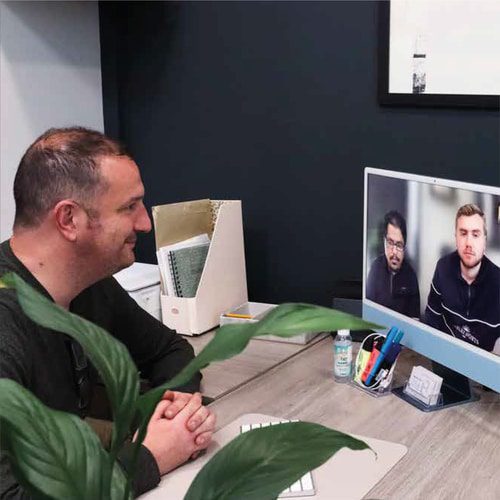5 Essential Tools for InDesign Beginners
Using Adobe InDesign initially can seem like a daunting task. Various tools can make the use of InDesign simple and less complicated. Tools are located on the left side of the InDesign workspace. There are various user-friendly tools, and using such tools by beginners can make Adobe InDesign less intimidating. We will be covering such five tools with which even a beginner can start creating designs.
The Selection Tools
Under the Selection tools, the selection tool is the best tool to use for beginners. It is already activated by default, so you do not need to do anything. The selection tool is at the top of the Tools panel. This tool helps you scale or move items. You can select image frames, shapes, or text and move them around according to your preferred area. You can also adjust the size by dragging the corners or by clicking it.
Another useful tool under the selection tools is the direct selection tool. Below the Selection Tools is where you can find it on the panel. Its uses are to edit vector elements and anchor points of different shapes.
The Type Tool
Creating texts is one of the few things you need to be familiar with as a beginner in InDesign. InDesign creates pro-standard typography, as it is a publishing program. The type tool is one such tool that can make you familiar with creating your text designs. Inside the drop-down menu of the type tool, you can activate the Type on a Path Tool. It will help you turn a line or a shape into a text path. All in all, the type tool will help you solve various typography related issues within your graphic design.
The Frame Tools
The frame tools are the tools in the Tools panel marked ‘X’ across various symbols. For beginners, these are the essential tools when it comes to creating image-based designs. Inserting illustrations, photos, and even background into InDesign can be done using the frame tools. The most used frame creator is the Rectangular Frame Tool.
You can apply effects to inside frames on InDesign as raster images are always placed inside it. You can design or alter the image itself or the containing frame, or both.
The Shape Tools
The Shape Tools is located just below the Frame Tools, at the bottom of the second section. These help you create vector shapes in InDesign. One can create simple lines with the help of the Line Tool under it. After you have created the shape, the Swatches panel can help you edit the colors. The Stroke panel can adjust the stroke or the style of your shape. Advanced vector designs are created using the Drawing Tools. It works great when used with the Shape tools.
The Page Tool
The Page Tool is the final tool we will be covering. It is by far the most useful tool for everyday use. It allows you to change the size of pages and help in changing the orientation of pages. The Scale option under the Liquid Page Rule menu is one of the best for beginners. It scales your content down or up according to the desired new page size. This scale also helps maintain the proportion of the content intact. It can also resize any element, such as texts and images, to fit your content.