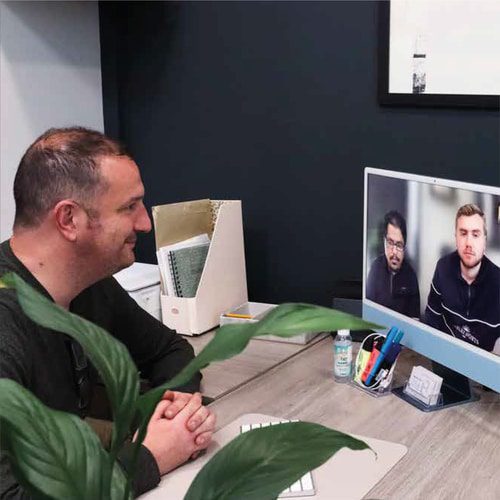Designing a MailChimp Email
By now you should know that MailChimp is an email marketing platform, that is one of the world’s leading software in this area. So for this article we will be taking you through the basics of designing your own email campaign.
To start go to Campaign – Content – Design Email. From here you will be shown different templates to start your email design. You will also be given different options these are:
- Layouts
- Featured
These templates are designed for a specific purpose. They use MailChimp’s drag-and-drop editor, which makes it easy for you to customise it how you need it.
- Basic
These templates are blank layouts that use the drag-and-drop editor.
- Themes
These templates are predesigned by designers for you to use. They also use the drag-and-drop editor, so you can customise it further.
- Saved Templates
These templates are designs that you have uploaded or saved to use later.
- Campaigns
These templates are ones that you have previously sent out or are in drafts. From here you can duplicate your designs and edit without having to start again.
- Code Your Own
This is where you can import a template from a ZIP file, or from a URL, or you can paste your custom code.
Depending on what plan you have with MailChimp, depends on what templates you will have available to you. Now choose which template you want to use, and don’t worry if you change your mind, you can always go back and switch to a different design.
Once you have chosen your template, it’s time for you to start adding your content. This will bring you to a design page, where you can use content blocks to at text, upload images, links to files, etc. All templates come with placeholder images and text, which you will need to replace. These content blocks can be added, deleted, moved, and replicated to help you make the perfect design you are after.
When adding text, the easiest way is to type your text straight into your content block editing pane. If you prefer to write on a different program and then paste it in you can. However, when you do this you have to click the Paste as Plain Text icon, which is located on the editor toolbar. The reason for this is because rich-text-programs, like word or publisher, will copy style content too. Therefore, if you don’t do this you won’t be able to style it yourself later. If you have already pasted it without it being plain text, you can always click Clear Styles, and it will turn it into plain text.
Now you’ve added everything that you need for your email campaign, it’s time to style it. With MailChimp there are three different ways to style your emails.
- The Design Tab
The Design tab is located in the campaign builder. This tab allows you to edit different sections, like the preheader, body, and footer. When styling is applied to one of these sections it will apply to any block that falls under these sections.
- The Style and Settings Tabs
To find the Style and Settings tabs click on the block you would like to edit and it will appear. This will override the section style that this specific block is in.
- The Editor Toolbar
The editor toolbar is in each content block, and is used to edit styling on a certain line of text. This styling will override any styling from either the section or content block.
After that your email is now ready to be sent out to your audience.