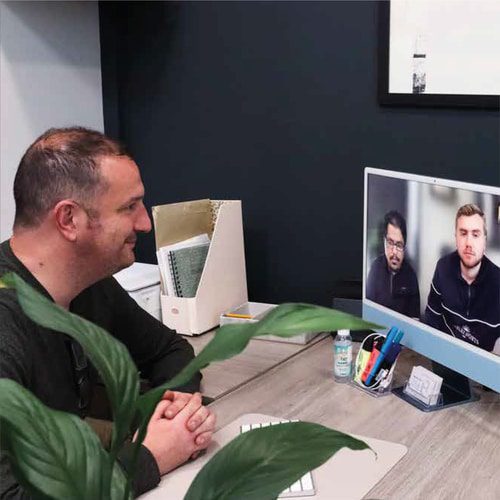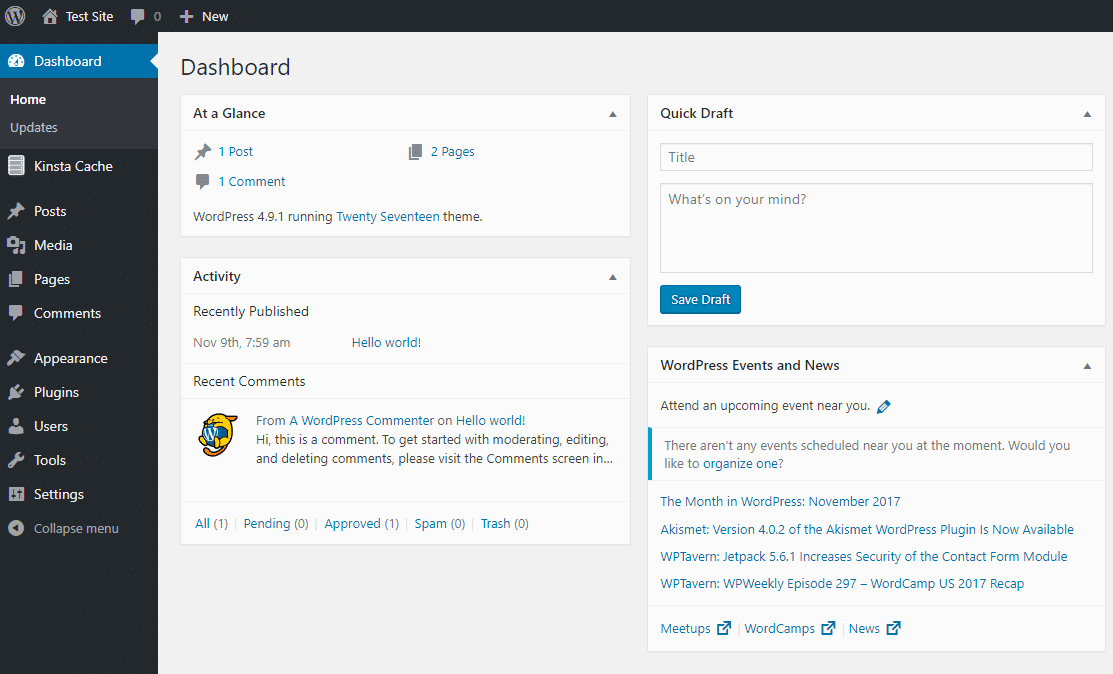
Understanding the basics of WordPress dashboard
The WordPress dashboard can be a bit mind-boggling when you’re first beginning to use it. However, it is pretty easy to use once you know what each of the controls on the menu does. Therefore we wanted to go through the menu with you, to help you understand more about you WordPress dashboard.
What dashboard has to offer
First you need to login. From there you will see a menu on the left hand side, but your screen will be open on the main dashboard. This screen will give you an overview of your site, activity and updates.
Content option – Posts
Next on the menu panel is posts. This is one of the ways to create content on your site, although this is best for a blog post style of content. To add a new post you go to Posts – Add New. Then to manage your posts you go to Posts – All Posts.
Where your Media belongs
Media is up next and this is where all your photos, videos, and more belong that have been uploaded to your site. To add new media, you click the Add New button which is located at the top of the page next to the media library heading.
Content option – Pages
Pages is very similar to posts, as it is the other method of creating content on your site. It has the same paths to follow to add a new page or manage your pages, like posts. To add a new page you go to Pages – Add New and then to manage your pages you go to Pages – All Pages.
Visitors Comments
With comments, this allows you to see the comments your visitors have left on your site. However, these comments will not show up on your site until you have approved them.
Appearance is where you create
In the appearance section, is where most people struggle with. This is where you can choose what theme you want your site to have. These will include the standard themes WordPress has, but you can also new themes. To do this go to the Add New button, which is located at the top of the page next to the heading themes. Customize allows you to edit your current theme on your site, as well as widget, menus, header, and background.
Plugins are extra
Plugins are what allows you to extend the functionality of WordPress.
For Multiple users
Next is users, this function is to manage and view all of the multiple users that have accounts on your site. Although, if it is just one person that has access then you will probably not use this.
Extra Management
Tools lets you perform some management tasks on your site.
The 6 different aspects of settings
Lastly on the menu panel is settings, which has 6 different aspects. General is average setting, which includes your site URL, language, contact email, timezone ect. Writing is where you can set any default post categories or formats. Reading lets you edit functions on your front page so you can decide what you want on your visitors to see first either a specific post or page. Discussion allows you to edit some features about comments. Media lets you set your default image pixel size on your site. Finally, permalinks is where it allows you to set your URL structure for your site, which is ideal for posts.