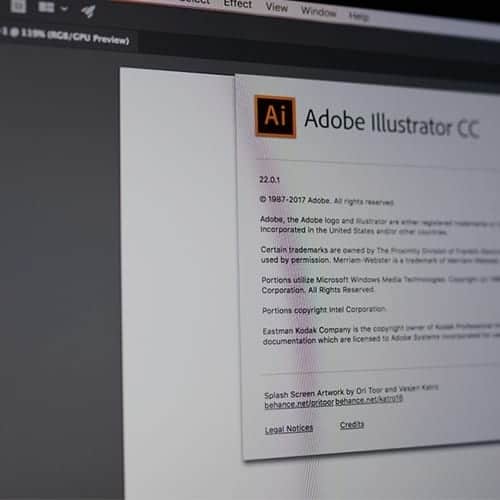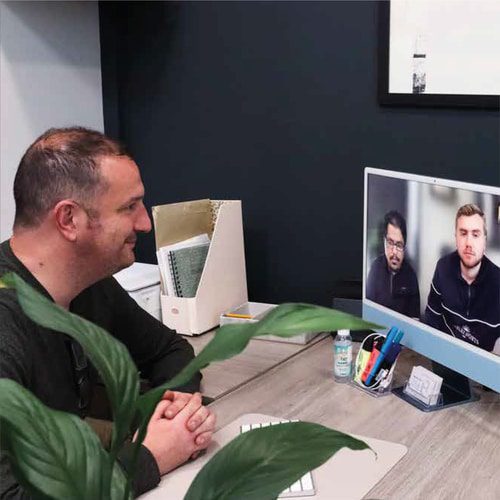Adobe Illustrator tools every designer should be using
Pen tool
The pen tool is one of the most powerful drawing tools in the illustrator programme. It used mostly for creating shapes, lines, curves and is great when tracing an image. Many beginners will shy away from the pen tool as it can be quite difficult to get used to at first. When experienced with the pen tool, the ability to create art increases significantly. Anchor points are a bi-product of the pen tool allowing you to move or adjust your lines after you’ve drawn your desired shape. These anchor points help when things aren’t as perfect as you hoped and part of the lines and curves need slight adjustments.
Clipping Masks
Clipping masks are a tool that can restrict any shape or pattern to a desired and predetermined area of your choice. When used properly they can save a lot of time and also produce some amazing and eye-catching work.
The align panel
The align panel is a must when creating precise measurements. It is a tool that will just be naturally used in every project you do. The align tool helps align objects/shapes to the artboard or other objects without worrying if it is perfect. The most common one I use is making sure my artwork aligns directly in the centre of my artboard through one click of a button. I often use it when creating logos and when a slogan is paced underneath I can align it so it sits perfectly in the middle.
The pathfinder panel
Another very common panel I use is the pathfinder panel. Some of you may think the clipping mask tool is a better solution. If the artwork you intend to make is full of gradients and other elements then yes the clipping mask would be more suited, however, making entirely new shapes from simple shapes will require the work from the Pathfinder panel. There are many different options which can be used in the pathfinder panel. All these modes only work when you have two or more interesting shapes which crossover is some way.
Multiple artboards
A great feature that illustrator has is its ability to use multiple artboards in the same document. This makes it great when you’re creating more than one piece of artwork in the same project. It is also great when exploring a variety of compositions and different styles as it is easier to compare the different pieces of artwork. For example, I will use multiple artboards when creating logos or icons for a website so I can easily compare and deliver the same styling.
Rulers and guides
For most graphic designers making work so it is precise is very important to the overall project. Rulers can help make sure the alignment of all elements is correct throughout the project. Once rulers are turned on it is a great way to measure and set reference points throughout your project. Rulers can be dragged from the top and the left of your artboard. Rulers can also help the speed of the project increase as everything is precisely aligned through a few clicks.
Please select a valid form.