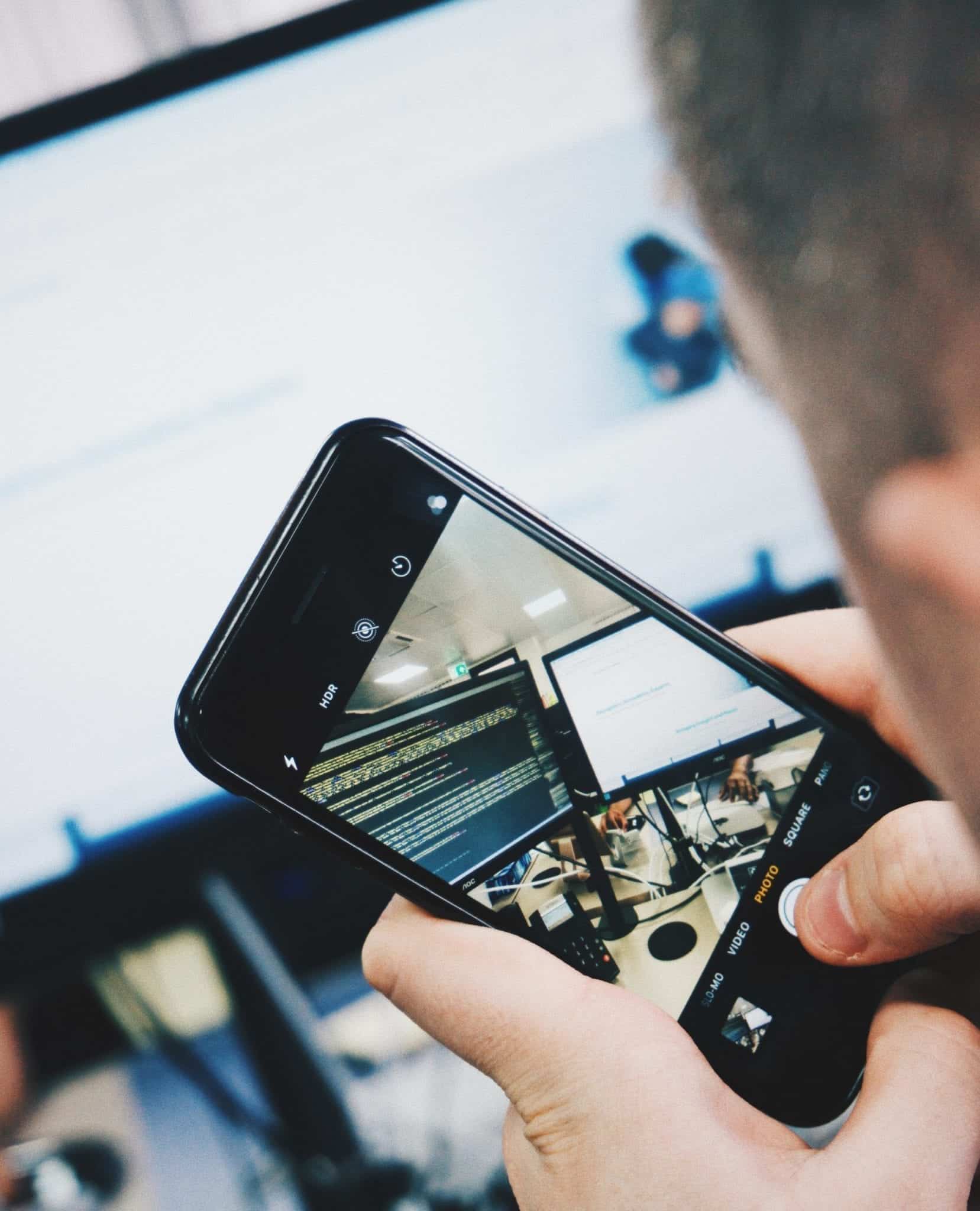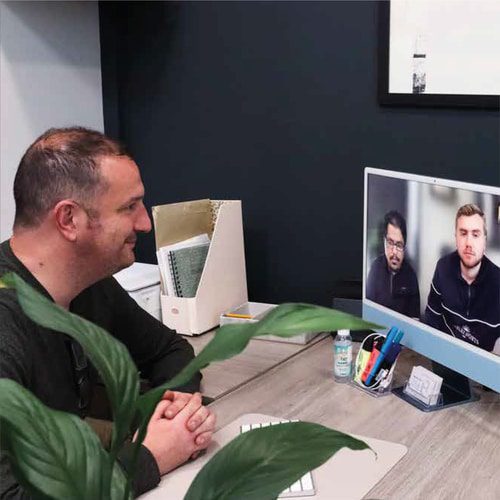Introduction to CSS
CSS stands for Cascading Style Sheets. This is what allows you to create your web pages how you like, which makes them look so much better.
Before we get started you should remember to always close anything that you start, otherwise the computer won’t be able to read it. An example is, opening <style> and closing </style>
The rule the CSS coding follows is a selector then the declaration. For example:
- Selector is h1
- Declaration is {color:blue; font-size:12px;}
This would then look like this:h1 {
color: blue;
font-size: 12px;
}
A declaration is made up of a property and a value. In the example above, your property would be color and your value would be blue.
- id Selector
#para1 {
text-align: center;
color: red;
}
This one will only make elements that used the id ‘para1’ to do what is stated above. The code for adding your text is <p id="para1">Whatever you are writing.</p>
- class Selector
.center {
text-align: center;
color: red;
}
With this one, it is very similar to the id selector when in the format above. However, you can make it more specific by adding an element selector in front of the ‘.center’ which would now look like this ‘p.center’. This would then make only the text that is both a ‘p’ element and in a ‘center’ class. The code for adding your text in is
<p class="center">Whatever you are writing.</p>
- Universal Selector
* {
text-align: center;
color: blue;
}
All elements will do what is stated above. This means that all the text on your web design will follow the declaration that is written.
- Grouping Selector
h1 {
text-align: center;
color: red;
}
h2 {
text-align: center;
color: red;
}
p {
text-align: center;
color: red;
}
If all of those selectors above have the same declaration, you are able to write them a different way. This will reduce the amount of coding but will still do the same thing.
h1, h2, p {
text-align: center;
color: red;
}
An important thing to remember is, when you are using this coding, always put the right part in the right areas. This means that the;
p {
text-align: center;
color: red;
}
Should be in the <style> part and the <p>Whatever you are writing.</p> should be in the <body> part.
It will look like this;
<html>
<head>
<style>
p {
text-align: center;
color: red;
}
</style>
</head>
<body>
<p>Every paragraph will be affected by the style.</p>
</body>
</html>
Summary of Selectors
- <p> = selects all <p> elements
- #id = selects all elements with the #id that you selected
- .class = selects all elements with the .class that you selected
- * = selects all elements
- h1, h2, p = selects all elements that was listed
Different Ways to Insert CSS
- Internal
This is when the <style> element is inputted into the HTML that you are working in, which is what we have been doing above.
- External
With this one you are referring to a different stylesheet. The external sheet you are bringing in would have the same sort coding as the internal. To refer to this other document the coding would be like this:<head>
<link rel="stylesheet" type="text/css" href="Whatever stylesheet you are bringing in.css">
</head>
The part that is in bold is where you put the name of the document that you are referencing to. Although this file does have to be in .css format, and it can not have any HTML tags.
- Inline
Inline CSS has both the style and the body in one line. This is usually used for a specific part that you want to separate from the original format. Due to it having both the body and style, the coding for this one is put in the <body> part of the HTML. It will look something like this:<body>
<h1 style="color:blue;text-align:center;">This is a heading</h1>
<p style="color:red;">This is a paragraph.</p>
</body>
Inputting CSS in WordPress
With CMS’s (Content Management System) there are other ways to input in CSS. In WordPress you can add your CSS if you go to the Appearance – Customise – Additional CSS, or you can have them inputted by using any WordPress Plugins.
Inline Colour Settings
These are examples of code that is used to colour in different things.
- Text Colour – <h1 style=”color:Tomato;”>Hello</h1>
- Border Colour – <h1 style=”border:2px solid Tomato;”>Hello</h1>
- Background of Text – <h1 style=”background-color:DodgerBlue;”>Hello</h1>
- Whole Background Colour – body {background-color: lightblue;} – This one goes in the <style> part of the HTML as it doesn’t have any text with it.
With the whole background you can have an image instead. The coding for this is;
body {background-image: url("paper.gif");}
With colours they can be written in different ways. These are:
- The Name of The Colour – <h1 style=”background-color:red;”</h1>
- The RGB Values – <h1 style=”background-color:rgb(255, 99, 71);”</h1>
- The HEX Values – <h1 style=”background-color:#ff6347;”</h1>
- The HSL Values – <h1 style=”background-color:hsl(9, 100%, 64%);”</h1>
You can also reduce the transparency, however it can only be written in these two ways. These examples are for wanting the colour to be 50% transparent.
<h1 style="background-color:rgba(255, 99, 71, 0.5);"</h1><h1 style="background-color:hsla(9, 100%, 64%, 0.5);"</h1>
The A in both RGBA and HSLA stands for alpha which allows you to add the opacity of the colour.
Fonts in CSS
There are 3 different types of generic families.
- Serif – Fonts that have flicks
- Sans-serif – ‘Sans’ means without, so these fonts don’t have the flicks
- Monospace – Fonts that have the same space between characters
p {font-family: "Times New Roman", Times, serif;}
There are 3 different font styles.
- Normal
- Italic
- Oblique – This is very similar to italic but it is less supported.
p.normal {font-style: normal;}
Font weight is very similar to the font styles in the coding. The weight is for you to decide how thick you want your font.
p.normal {font-weight: normal;}
Font variant is again very similar to the font styles, but can determine whether you want it in uppercase lettering or lowercase lettering.
p.normal {font-variant: normal;}
Different Ways of Writing Font Sizing
- Pixels –
h1 {font-size: 40px;} - Em –
h1 {font-size: 5em;}– To calculate the em, it is pixels/16=em. (40px/16=2.5em) - Percentages –
body {font-size: 100%;}– This allows you to set your default size for the whole page.
With the fact that CSS is cascading, this means that whatever that last value of that selector, will be used. For example if you had this as your coding:
<style>
h1 {
color: orange;
}
h1 {
color: red;
}
</style>
Then what would happen is the computer would only read the h1 {color: red;} as it cancels out the one above it.