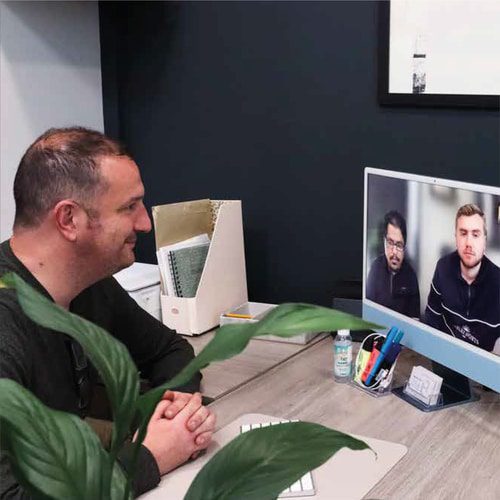How To Customise Your WordPress Admin Dashboard
It is crucial to remember your customer’s experience when designing WordPress websites. Packed dashboards can be confusing for users. Additionally, it is also possible that your clients may not have access to all the functionality that you utilize.
Personalizing the admin control panel will allow you to customize it. Making such changes will enhance both your customer and your experience. For instance, you can design a simplified dashboard for users to easily navigate and use it. Additionally, when you remove all the confusion points, it assists in increasing your productivity.
Customizing the WordPress admin control panel will be very helpful in benefiting you and your customers.
Advantages of Personalizing WordPress Admin Dashboard
When constructing a website for your customers, you should make it easy for them. Your clients should be able to utilize their site proficiently without having to break their heads over it. The best way to ensure effective use of the site is by customizing the control panel.
There are various ways to personalize the WordPress control panel so that it is simple to use. You can assemble the control panel to be more appealing visually and practical for your client by:
- Changing its styling
- Rearranging menu items
- Adding or disabling widgets
It is important to note that personalizing the admin dashboard is equally advantageous for you and your client. For instance, you can utilize your version of branding and logo instead of the default WordPress logo.
Furthermore, when your clients use a more comfortable control panel, there are fewer chances of them coming to you with questions. Eventually, such innovative services will help in decreasing interruptions to your daily work routine.
Effective Ways to Personalize WordPress Admin Dashboard
Customizing the admin control panel is the perfect way to design a more fruitful interface. You can check out the following list to improve the default setup and look.
Restore the logo on the Login Page
When your client operates their website, the first thing they see is the login page. So, it would help if you make it inviting and use it to strengthen your label.
Whereas the WordPress login page has no problem as it is, you can still improve it. One well-known process of changing it is by adding a background image and custom logo to the page.
Customizing the login page allows you to either add your client’s version of the logo or your understanding of the logo. Personalizing such a section of the website takes less time and can make a massive difference in the website’s image.
There are two primary options available to personalize the gateway of a WordPress site. The first option is to change the logo manually. The manual method requires altering the CSS styles of your header files. The next step is to restore the site-login-logo.png file with the file name you have chosen as your trademark.
Another process that you imply is by using the LoginPress plugin. It allows you to alter the logo as well as the backdrop picture of your login page. You can also modify the symbol’s width and height and play around with various other display settings.
Redesign The Login Page
Ordinarily, you use templates to change the front-end look of your WordPress websites. In the same way, you can utilize the admin themes to adjust the back end’s appearance. Most importantly, the admin theme is a plugin that allows you to alter the control panel’s design.
Ultimate Dashboard is a well-known plugin for such functions. The remedy is available in both premium and free versions. When you renovate to the pro tier, you can utilize the plugin to connect your CSS stylesheet version. Such operations will lead to overriding the default admin settings.
Altering only the color scheme of the control panel is possible. You can do so without having to change any code or fixing an extra plugin to it. You can follow the instructions by going to Users/ All Users. Next, you press on the Edit link below the user you wish to personalize.
Such a procedure will take you to a page where you can select from eight colour schemes. After choosing the colour palette you want, select the Update User at the bottom of the page. This process easily lets you alter the colour scheme even if you do not customize the logo or trademark.
Design Useful Widgets For Clients
Users who are not friendly with WordPress usage may find it difficult sailing through the control panel. It is even more difficult for first-timers who log in to the back end. Thus, it is essential to attach documentation, tips, and resources comfortably accessible on the control panel.
For instance, you can create a welcome message which includes useful links and support information for clients. Such information can be a logical way to teach your clients. It also takes away the tasking job of dedicating too much time to answering repeated questions.
You can operate such functions with the Ultimate Dashboard plugin by adding a widget. Another alternative is to manually attach a custom widget through the functions.php file and apply the WP Widget class.
Eliminate Needless Menu Items
The numerous menu items on display are one of the things that may make the admin control panel puzzling for your clients. There is a vast difference between being familiar with the control panel items and seeing them for the first time.
Most of the items on the menu you access may not be the same as the ones your client will use. It is the reason why a suggested process for personalizing the dashboard is to eliminate unnecessary menu items. It will allow you to liquefy the back end to make it appear more organized and cleaner.
You can use the various plugins to personalize the menu items on WordPress. Experts suggest choosing tools such as the Admin Menu Editor plugin.
Such plugins are easy to use and are also free. It possesses comprehensive documentation and instructions on how to conceal menu items.

How To Customise Your WordPress Admin Dashboard
It is crucial to remember your customer’s experience when designing WordPress websites. Packed dashboards can be confusing for users. Additionally, it is also possible that your clients may not have access to all the functionality that you utilize.
Personalizing the admin control panel will allow you to customize it. Making such changes will enhance both your customer and your experience. For instance, you can design a simplified dashboard for users to easily navigate and use it. Additionally, when you remove all the confusion points, it assists in increasing your productivity.
Customizing the WordPress admin control panel will be very helpful in benefiting you and your customers.
Advantages of Personalizing WordPress Admin Dashboard
When constructing a website for your customers, you should make it easy for them. Your clients should be able to utilize their site proficiently without having to break their heads over it. The best way to ensure effective use of the site is by customizing the control panel.
There are various ways to personalize the WordPress control panel so that it is simple to use. You can assemble the control panel to be more appealing visually and practical for your client by:
- Changing its styling
- Rearranging menu items
- Adding or disabling widgets
It is important to note that personalizing the admin dashboard is equally advantageous for you and your client. For instance, you can utilize your version of branding and logo instead of the default WordPress logo.
Furthermore, when your clients use a more comfortable control panel, there are fewer chances of them coming to you with questions. Eventually, such innovative services will help in decreasing interruptions to your daily work routine.
Effective Ways to Personalize WordPress Admin Dashboard
Customizing the admin control panel is the perfect way to design a more fruitful interface. You can check out the following list to improve the default setup and look.
Restore the logo on the Login Page
When your client operates their website, the first thing they see is the login page. So, it would help if you make it inviting and use it to strengthen your label.
Whereas the WordPress login page has no problem as it is, you can still improve it. One well-known process of changing it is by adding a background image and custom logo to the page.
Customizing the login page allows you to either add your client’s version of the logo or your understanding of the logo. Personalizing such a section of the website takes less time and can make a massive difference in the website’s image.
There are two primary options available to personalize the gateway of a WordPress site. The first option is to change the logo manually. The manual method requires altering the CSS styles of your header files. The next step is to restore the site-login-logo.png file with the file name you have chosen as your trademark.
Another process that you imply is by using the LoginPress plugin. It allows you to alter the logo as well as the backdrop picture of your login page. You can also modify the symbol’s width and height and play around with various other display settings.
Redesign The Login Page
Ordinarily, you use templates to change the front-end look of your WordPress websites. In the same way, you can utilize the admin themes to adjust the back end’s appearance. Most importantly, the admin theme is a plugin that allows you to alter the control panel’s design.
Ultimate Dashboard is a well-known plugin for such functions. The remedy is available in both premium and free versions. When you renovate to the pro tier, you can utilize the plugin to connect your CSS stylesheet version. Such operations will lead to overriding the default admin settings.
Altering only the color scheme of the control panel is possible. You can do so without having to change any code or fixing an extra plugin to it. You can follow the instructions by going to Users/ All Users. Next, you press on the Edit link below the user you wish to personalize.
Such a procedure will take you to a page where you can select from eight colour schemes. After choosing the colour palette you want, select the Update User at the bottom of the page. This process easily lets you alter the colour scheme even if you do not customize the logo or trademark.
Design Useful Widgets For Clients
Users who are not friendly with WordPress usage may find it difficult sailing through the control panel. It is even more difficult for first-timers who log in to the back end. Thus, it is essential to attach documentation, tips, and resources comfortably accessible on the control panel.
For instance, you can create a welcome message which includes useful links and support information for clients. Such information can be a logical way to teach your clients. It also takes away the tasking job of dedicating too much time to answering repeated questions.
You can operate such functions with the Ultimate Dashboard plugin by adding a widget. Another alternative is to manually attach a custom widget through the functions.php file and apply the WP Widget class.
Eliminate Needless Menu Items
The numerous menu items on display are one of the things that may make the admin control panel puzzling for your clients. There is a vast difference between being familiar with the control panel items and seeing them for the first time.
Most of the items on the menu you access may not be the same as the ones your client will use. It is the reason why a suggested process for personalizing the dashboard is to eliminate unnecessary menu items. It will allow you to liquefy the back end to make it appear more organized and cleaner.
You can use the various plugins to personalize the menu items on WordPress. Experts suggest choosing tools such as the Admin Menu Editor plugin.
Such plugins are easy to use and are also free. It possesses comprehensive documentation and instructions on how to conceal menu items.