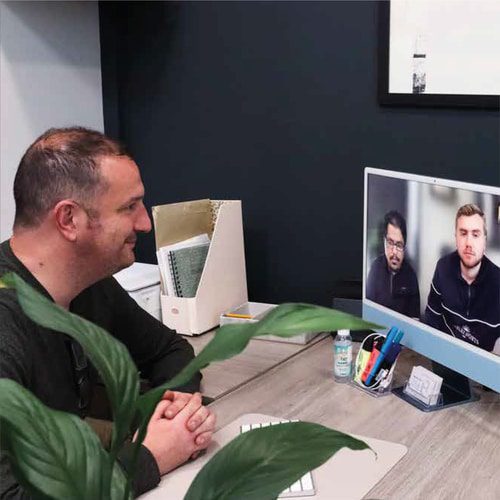How to Build a Custom WordPress Plugin for Your Website
WordPress plugins are a powerful tool that can add additional functionality to your website. While there are thousands of free and paid plugins available in the WordPress plugin repository, sometimes a custom plugin is necessary to meet specific needs or requirements. In this blog post, our knowledgeable Derby web designers and developers discuss how to build a custom WordPress plugin for your website.
1. Plan and Outline Your Plugin
Before you start coding, it’s important to have a clear plan and outline for your plugin. Determine the specific functionality you want to add to your website and create a list of features and requirements. Then, create a wireframe or mockup of how you want your plugin to look and function.
2. Set Up Your Development Environment
To build a WordPress plugin, you’ll need a development environment set up on your local machine. Install a local server environment like XAMPP or WAMP, and create a new WordPress installation. Then, create a new folder in the plugins directory of your WordPress installation for your new plugin.
3. Create the Main Plugin File
The main plugin file is the starting point for your plugin. Create a new PHP file and add the plugin header information, including the plugin name, author, and description. Then, add the activation and deactivation hooks to register and unregister the plugin.
4. Create Custom Post Types and Taxonomies
Custom post types and taxonomies are a powerful feature of WordPress, allowing you to create custom content types and categories. Use the register_post_type() and register_taxonomy() functions to create custom post types and taxonomies for your plugin.
5. Add Custom Fields and Meta Boxes
Custom fields and meta boxes allow you to add additional data to your WordPress posts and pages. Use the add_meta_box() function to create custom meta boxes, and use the update_post_meta() function to save the data.
6. Add Shortcodes
Shortcodes allow you to add dynamic content to your WordPress pages and posts. Use the add_shortcode() function to create custom shortcodes for your plugin.
7. Add Custom Widgets
Custom widgets can add additional functionality to your website’s sidebar or other widget areas. Use the register_widget() function to create custom widgets for your plugin.
8. Test and Debug Your Plugin
Before releasing your plugin, it’s important to thoroughly test and debug it. Use the WordPress debug mode to identify and fix any errors or issues. To enable WordPress debugging, you need to edit your config.php file.
9. Release Your Plugin
Once your plugin is complete and thoroughly tested, you can release it to the WordPress plugin repository or sell it on your website.
Building a custom WordPress plugin requires careful planning and coding. By following these oversimplified steps, you can create a powerful and custom plugin to meet the specific needs of your website.