How to Reverse Videos for Free Online
Video content is incredibly popular these days, with sites like TikTok and YouTube attracting millions of visitors every day. Lots of people have jumped on the video bandwagon, and there are now a multitude of tools available to assist with professional video editing. But while this is great, it is still important to stand out, which is why adding special effects is a great idea.
Playing a video clip backward can turn a simple video into a fun piece of viral content. If you like the idea of reversing a video, read on to learn how to do it for free online.
Use Video Editing Software
The most obvious way to reverse a video clip is to use video editing software like Adobe. These tools have a ton of features and can do pretty much anything. In most cases, all you need to do is drag your clip into the timeline and select either reverse or set the speed in reverse. Once you are happy, export the clip and reuse it.
The three most popular professional video editing tools are:
- Adobe Premiere Pro
- DaVinci Resolve
- Final Cut Pro
Each is a subscription but DaVinci Resolve does offer a free version, which you can use to reverse a video clip. To do this, follow the steps below:
- Import the video into your timeline.
- Change the speed by right-clicking on the clip.
- Select the ‘reverse’ box and click ‘change’.
Reverse Video Apps
The two most popular apps that let you reverse a video clip are:
- Reverse Video for iOS
- Video Reverse for Android
Once you have downloaded the tool, add or import a video. Tap the ‘reverse’ function and then save or share the reversed video.
Free Online Tools
For a quick solution that doesn’t involve lengthy downloads, a free online video reverse tool is all you need. You can upload your video clip and reverse it in seconds. Let’s take a look at the top contenders.
Movavi
Movavi has a video reversing tool anyone can use for free.
- Drag or upload the file you want to reverse.
- Adjust the export settings.
- Save the reverse video file.
Visit the How to Reverse Videos for Free Online page to learn more.
Veed
Veed is another tool available online that makes it easy to reverse a video clip.
- Upload your video or paste the URL.
- Click speed in the editing panel.
- Toggle the reverse video function
- Export and download the reversed video.
Kapwing
Kapwing is another online video editor that can be used to reverse videos. Like the others on our list, it is simple to use.
- Click ‘tools’ on the Kapwing website and select ‘reverse video’.
- Upload or paste your video URL.
- Click ‘reverse video’ and download when ready.
Why Use Online Tools?
Online tools that can reverse videos are easy and quick to use. You don’t need to download a bulky software application or pay a subscription fee for features you probably won’t need. For casual video content creators, online tools make a lot more sense.
Common Issues You Might Experience
Slow processing is a very common issue. This usually occurs when a video file is large. The best tip is to be patient and double-check your internet connection. If your connection keeps dropping out, it will take longer to upload a video.
Having problems replaying your video? If so, try reducing the file resolution or switching to a different format.
Some people have sync problems whereby the video and audio end up out of sync when a video is reversed. If this happens, separate the two and reverse them individually. Then recombine them.
It may sometimes be necessary to use a different file format. Not all video reverse tools are compatible with every video format. MOV or MP4 are the most commonly supported file formats. Try one of these if your video isn’t supported by the tool you wish to use.
You might notice a loss of quality when reversing a video. It’s important to bear in mind that many online tools compress video files. The only way to prevent this from happening is by upgrading to a premium video editing tool, which allows for better-quality file exports.
With the above information, reversing a video will be easy from now on. Are you ready to give it a go?