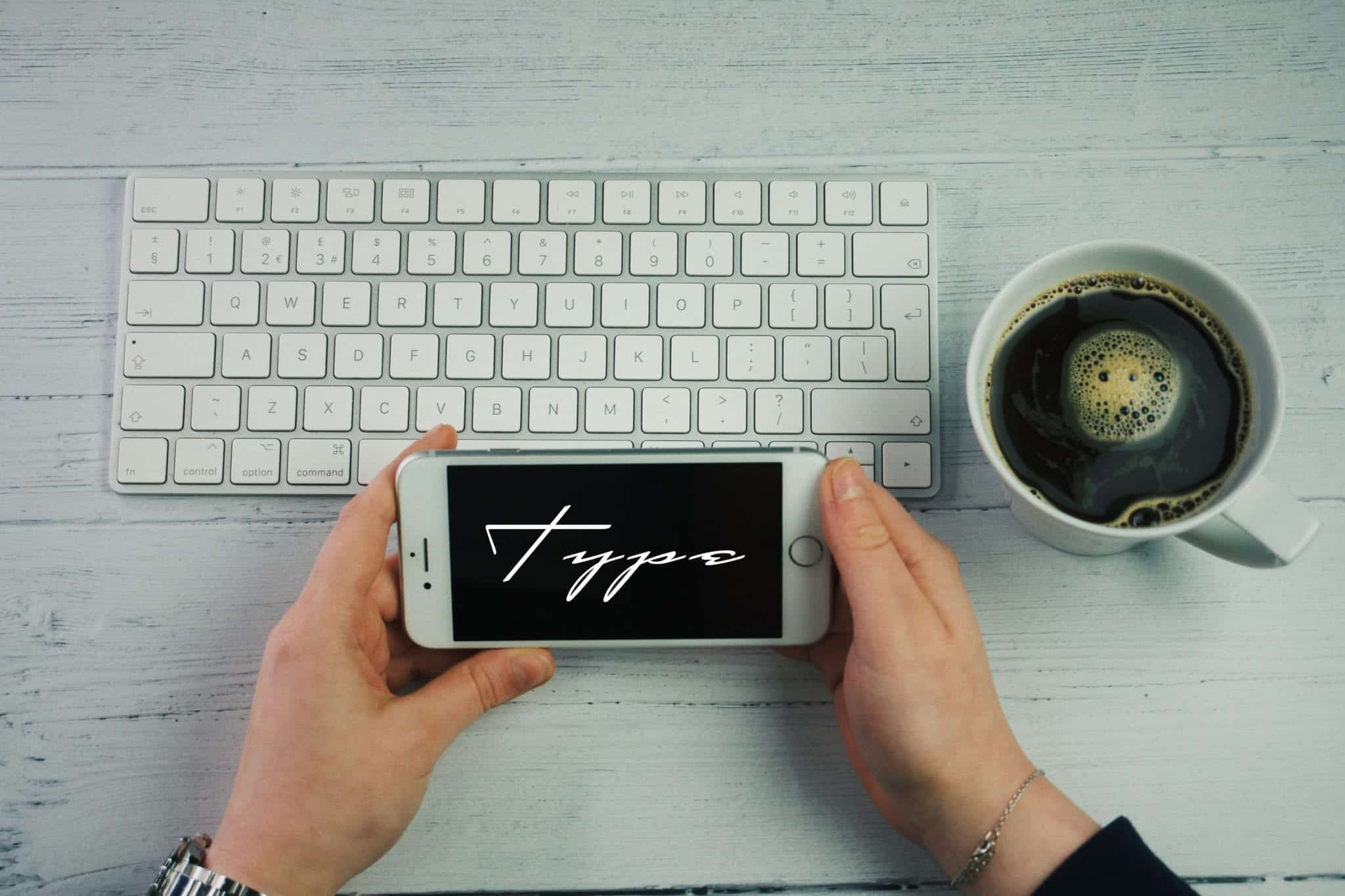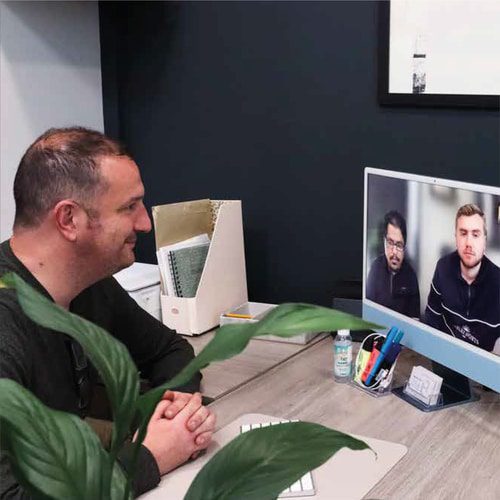Overlooked typography tools on illustrator
Nowadays typography has become an increasingly popular graphic design technique and trend and it is massive that you get it right for your design to be a success. Adobe Illustrator has a lot of tools made for manipulating and creating typography which are often overlooked and unused. People that often have a workflow that works are reluctant to use other tools and are often intimidated. In this blog I will be discussing some overlooked tools in adobe Illustrator which could make your workflow improve or add some extra design elements.
Text Box
The text box tool is especially handy when working with a lot of text for graphics as it contains all. It is great for making text look neater and tidier. You create boundaries for your text to sit in and drag it or resize it to any particular area of your artboard. It is also great when using dummy text for concept designs such as website mock-ups. Text box can allows your design to be more strict with where your content is placed.
Envelope distort tool
Envelope distort is a creative feature that allows you to squeeze and fill any shape you desire. It can be used to create quirky and maybe abstract designs as the results can vary dramatically. It is done by selecting both the text and desired shape and then selecting object, envelope distort. It is a simple process which can sometimes produce varied results.
Character’s and Glyphs
This is often known but many typefaces in illustrator offer alternative characters to choose from. As a graphic designer it is common to find a font which has a letter that doesn’t quite work or doesn’t look as good. The letter might often be to quirky or just not look the same as the rest. With this tool you are allowed to change certain characters of the text without it looking out of place. It is a alternative font that also works with the remaining letters. This can be found by highlighting the text which then provides a drop down beneath.
Type on path
This tool can be great for creating text that needs to be curved or what follows a certain path. This tool will be often used on logos if text needs to be curved in a circle like fashion around a logo. It is done simply by creating any path either using the pen/pencil tool or creating a shape. Clicking on the type on path in the tool bar section should allow you to select on the path and type whatever is needed.
Warp tool
Similar to the envelope distort tool, warping allows us to transform our text into many different shapes, including an arch, wave or zig zag. The great thing about this tool is that the text which has been warped is still fully editable and words can be changed without disrupting what you have already created. To undo any warp effects added to the text simply go to the appearance panel and deselect any warp effects by putting them in the bin.