Pen Tool
The pen tool is one of the most useful tools in Adobe After Effects as it allows you to mask out effectively, it also gives you the ability to work with the masks with flexibility frame by frame. We can’t discuss shape layers and solid layers without touching on the pen tool. The pen tool allows you to create a shape or line by drawing a vertex at a time. This can be used to mask off a specific area of a solid layer, and it can also be used to draw a new shape layer. These are its most fundamental purposes, but the pen tool also allows you to draw and adjust paths.
Blending Modes
Blending modes are fairly straightforward; each blending mode implements the layer in the composition in a different way. There are 38 unique blending modes, each with their own purpose. There are only a few that realistically ever come in handy, these are:
Pre-Compositions
The more layers that you have whilst editing the more difficult it is to understand what is going on, pre-compositions make it a lot easier to tidy up your work. They also make it easier to work in between layers. By consolidating your various layers into groups, you can apply an effect to many layers at once. Similarly, you can use multiple layers as a single-track matte by pre-composing them. You can also duplicate a group of layers more efficiently by just pre-composing them and duplicating the newly created composition. This will prevent your project from growing unnecessarily crowded, and it will even allow you to make mass adjustments in seconds since modifying the contents of a composition will affect all duplicate copies of that composition.
Adjustment Layers
Adjustment layers serve a similar purpose to compositions, in that they aren’t entirely necessary, but provide a quicker and more efficient method to otherwise tedious processes. An adjustment layer works exactly like a solid but is only used to modify layers below it. An adjustment layer by itself would be a blank image, but when placed above other layers, all of its effects are applied to them. They also allow you to easily colour correct part of a video without directly affecting another.
Cameras
Cameras in After Effects allow the creator to take 2D objects and put them in 3D space. Adding some perspective to a scene can go a long way in selling it, and can often be necessary, especially when working in 3D. Camera layers do exactly what they sound like they frame the composition according to a virtual camera, usually based on real camera technology.
Graph Editor
The graph editor comes in combination with keyframes and helps make an edit look a lot more smooth. The graph editor allows you to adjust the motion curves of your keyframes, leading to smoother motion and more stylized animations. To use the graph editor you must ease the keyframes by hitting F9 on the keyboard.
Please select a valid form.