Using Facebook Pixel on Your WordPress Website
Facebook pixel is pretty much like Google Analytics for Facebook. It enables you to measure the effectiveness of your advertising by assessing the way users navigate and use your website.
You can use Facebook pixel data to ensure your ads are being relayed to the right audience and build advertising audiences. The Facebook pixel is triggered when someone visits your website and takes an action, for example, purchasing a product. Then it reports the action.
This allows you to assess what your customer is doing so in the future you can reach out to the customer.
Adding Pixel Manually
Adding the pixel code manually is the lightweight option that helps you add the code and nothing else. This still works perfectly.
To create a pixel you can navigate to the pixels tab in Facebook Ads Manager. Only one pixel can be created per account so if you haven’t created it already, click the green ‘Create a Pixel’ button at the bottom of the page to begin. A box asking for a name appears when you click create…
A bunch of new options will appear:
- Use an Integration or Tag Manager
- Manually Install the Code Yourself
- Email Instructions to a Developer
Select the manually install the code yourself box, this will give you two boxes of code. You are then required to copy the entire pixel code which is point number 2.
Once you have the code copied, send an email to one of the web developer team members at Blue Whale Media and we will do the rest! On this page, you will see information about adding the code tags. We advise that you don’t add it to those tags as this is a developer’s job.
Adding Pixel via a Plugin
There are a number of plugins that can aid you in adding the Facebook pixel to your website. One of the main ones is Pixel Caffeine, this is a free plugin and a popular Facebook Ads Manager tool.
Pixel Caffeine is a handy plugin to use due to the functionalities it offers. You are able to create custom audiences based on actions related to your website. If you have a WooCommerce store you can create Dynamic Ads. And finally, you can easily track conversions.
Before using the plugin, you will need to have already created a Facebook Pixel in Ads Manager. This will allow you to complete the plugin configuration next.
Again, adding the Facebook Pixel code via the plugin is something we would do for you at Blue Whale due to the complexity of the plugins we use. Everything will be set up correctly and ready to go.
One final tip before we conclude, once the steps have been completed and it is on the website, you want to check whether it is working correctly. A great way to do this is via a Chrome Extension. The Facebook Pixel Helper extension will tell you if you have a pixel on your website.
Why you would want to use Facebook Pixel
As mentioned above, Facebook Pixel can help you track conversions and spot trends on your website, this can help you with remarketing your website in the hope to generate more revenue through your online appliance. Learn more about the benefits of using Facebook pixel.
Please select a valid form.