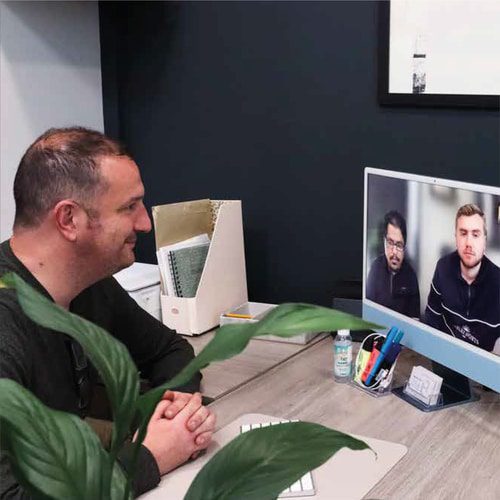Adding a Multilingual Support on a WooCommerce Store
Although English is a widely used language around the world, there are still some people who do not use the language. Web Design Warrington understands this somehow piques the concern of many companies who make their websites in order to have a wider customer range. To market their brand, services, and products, aiming to create a website with multilingual support will be a good strategy.
Actually, there is an easy and quick way to break the language obstacle. Everything that WooCommerce offers, such as categories, products, fields, variations, and attributes can already be translated using an inbuilt system. This is also one of the goals of Web Design Warrington —to build a multilingual support system in every website that asks for guidance.
Plugins Required To Utilise WooCommerce Multilingual
To make use of the multilingual support offered by WooCommerce, you need to install and activate the following plugins:
• WPML String Translation 2.0 or above
• WPML Media Translation 2.1 or above
• WPML 3.4 or above
• WPML Translation Management 2.2 or above
• WooCommerce 2.1 or later
All the WPML parts can be availed of in your own wpml.org account and can be found under Downloads. Both WooCommerce and WooCommerce Multilingual are also found in the WordPress Plugins repository.
How to Add the Multilingual Support
Utilise the Installer
To activate WooCommerce Multilingual, go to Plugins and click the button that says Add New (this can be found at the top). After clicking the button, you will see various choices. From the set of choices, choose the Commercial Tab, you will have to choose between purchasing a WPML license, or if you already bought a WPML, you will have to enter the enrolled site key. Whatever you choose between the two, you will receive a rundown of plugin that will be accessible to activate, download, and even update.
Use the Setup Wizard
The Setup Wizard will then guide you through the basic steps that can help arrange your website using the WooCommerce Multilingual Plugin. After you are done initiating all of the required plugins, the banner found at the top of the Plugins page will make an offer to run the Setup Wizard of WooCommerce Multilingual.
Setting up Store Pages
With the use of WooCommerce Multilingual, you are aiming to translate your site into the country of the user viewing it. To make all languages available, you can manually do this by going to WPML – > WooCommerce Multilingual and then click the button of the Status Tab. If the store pages do not exist yet, you will see a message that says so and offers you to make them.
Translating the Categories, Attributes, and Tags of the Product
To keep an organised record of products, most stores arrange it using categories, tags, or even its attributes. To translate these, create them first in the default language, using the standard editing interface of WooCommerce.
Setting up WooCommerce Multilingual will definitely help your website be readable in many parts of the world. The plugins required to utilise WooCommerce Multilingual are downloadable and easy to find, so there is no need for you to figure what to do next. If you need further help about how to add multilingual support for your website, you can ask the Web Design Warrington for guidance.
Please select a valid form.